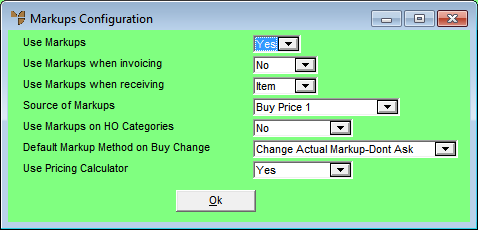
You use the Markups Configuration screen to select whether Micronet uses markups in calculating the buy and sell prices for items. You can also select how markups are applied to prices.
Refer to "Selecting a Company to Edit"
Micronet displays the Markups Configuration screen.
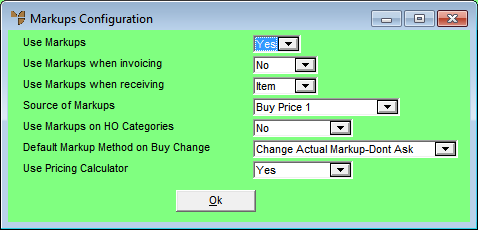
|
|
Field |
Value |
|
|
Use Markups |
Select Yes to allow the use of markups in the Inventory master file as well as in invoicing and goods receiving. This activates the remaining fields on this screen. If you select No, markups will not be used anywhere in Micronet, regardless of any other settings. |
|
|
Use Markups when invoicing |
Select whether you want Micronet to recalculate the selling prices of items during the order entry/invoicing process by marking up the Source of Markups selected below. Options are:
|
|
|
Use Markups when receiving |
Select whether you want Micronet to recalculate the selling prices or markups in your Inventory master file when items are received, according to the Default Markup Method on Buy Change selected below. Options are:
|
|
|
Source of Markups |
Select the source you want to use as the basis for your markups. Options are:
|
|
|
Use Markups on HO Categories |
If inter-company trading (ICT) is used and the company is setup as either a Head Office or Affiliate, select Yes if you want Micronet to use markups to update sell prices for items in Head Office maintained categories, or select No to stop the marking up of sell prices for items in Head Office maintained categories. For more information on ICT, refer to "Edit - Program - Inter Branch Transfer". |
|
|
Default Markup Method on Buy Change |
Select what you want to happen when buy prices are changed manually in the Inventory master file or automatically during a goods receipt. Options are:
When you select one of these options, when prices are changed in the Inventory master file, Micronet displays a message to users asking them to confirm how the sell prices or markups should be changed. In invoicing and goods received, prices are updated automatically. If you select one of the Don't Ask options, the prices or markups are changed automatically in the Inventory master file, invoicing and goods received. |
|
|
Use Pricing Calculator |
If you want Micronet to recalculate the anticipated landed buy prices each time the exchange rate is changed within Micronet, select Yes to activate the Item Pricing Calculator. When the exchange rates in the Exchange Rates master file are changed, Micronet displays a warning message for you to confirm that the buy prices need to be recalculated.
|
|
|
|
Reference
|
Micronet redisplays the Change Existing Company screen.
Refer to "Logging in With Updated Configuration (Method 1)" or "Logging In With Updated Configuration (Method 2)".